- Your cart is empty
- Continue Shopping

FAQs
- Home /
- Page
Please click on “Address Book” or “Manage Addresses” and you will be able to add “Additional Address Entries” using the “Add New Address” button. During Checkout on the “Shipping” page the “Default Billing/Shipping Address” and “Additional Addresses” are presented for your “Shipping Address”. Once confirmed and you are moved to the “Payment” page you will then need to uncheck “My billing and shipping address are the same.” This will provide a dropdown with all “Address Book Addresses” and you can select from those or provide a new address.
Please click on “Address Book” or “Manage Addresses” and you will be able to add “Additional Address Entries” using the “Add New Address” button. During Checkout on the “Shipping” page the “Default Billing/Shipping Address” and “Additional Addresses” are presented for your “Shipping Address”. Once confirmed and you are moved to the “Payment” page you will then need to uncheck “My billing and shipping address are the same.” This will provide a dropdown with all “Address Book Addresses” and you can select from those or provide a new address.
Please click on “Address Book” or “Manage Addresses” and you will be able to add “Additional Address Entries” using the “Add New Address” button. During Checkout on the “Shipping” page the “Default Billing/Shipping Address” and “Additional Addresses” are presented for your “Shipping Address”. Once confirmed and you are moved to the “Payment” page you will then need to uncheck “My billing and shipping address are the same.” This will provide a dropdown with all “Address Book Addresses” and you can select from those or provide a new address.
Please click on “Address Book” or “Manage Addresses” and you will be able to add “Additional Address Entries” using the “Add New Address” button. During Checkout on the “Shipping” page the “Default Billing/Shipping Address” and “Additional Addresses” are presented for your “Shipping Address”. Once confirmed and you are moved to the “Payment” page you will then need to uncheck “My billing and shipping address are the same.” This will provide a dropdown with all “Address Book Addresses” and you can select from those or provide a new address.
Please click on “Address Book” or “Manage Addresses” and you will be able to add “Additional Address Entries” using the “Add New Address” button. During Checkout on the “Shipping” page the “Default Billing/Shipping Address” and “Additional Addresses” are presented for your “Shipping Address”. Once confirmed and you are moved to the “Payment” page you will then need to uncheck “My billing and shipping address are the same.” This will provide a dropdown with all “Address Book Addresses” and you can select from those or provide a new address.
Please click on “Address Book” or “Manage Addresses” and you will be able to add “Additional Address Entries” using the “Add New Address” button. During Checkout on the “Shipping” page the “Default Billing/Shipping Address” and “Additional Addresses” are presented for your “Shipping Address”. Once confirmed and you are moved to the “Payment” page you will then need to uncheck “My billing and shipping address are the same.” This will provide a dropdown with all “Address Book Addresses” and you can select from those or provide a new address.
Please click on “Address Book” or “Manage Addresses” and you will be able to add “Additional Address Entries” using the “Add New Address” button. During Checkout on the “Shipping” page the “Default Billing/Shipping Address” and “Additional Addresses” are presented for your “Shipping Address”. Once confirmed and you are moved to the “Payment” page you will then need to uncheck “My billing and shipping address are the same.” This will provide a dropdown with all “Address Book Addresses” and you can select from those or provide a new address.
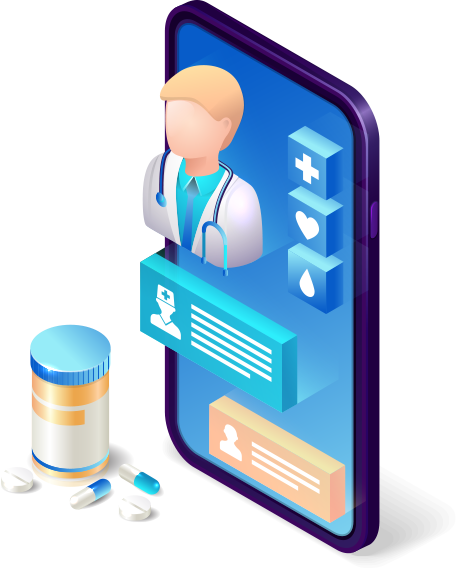







Quick Links
- Home
- About Us
- Innovations
- Blog
- Contact Us
Recent Products
- Nan d300
- Oxymetholone
- Pharma Prim 100
- Pharma Prim 200
- Pharma Test p100
Copyright © 2023 Pharma. All Rights Reserved.